Claim Errors / Errores en reclamo de seguros
Here are the steps on how to fix different errors when sending a claim:
1. CLAIM INFORMATION.CLAIMFILINGCODE: must not be empty. Claim filing code must be entered in Settings>Financial Settings>Payers. Please edit that payer, add the claim filing code, and save.
2. Place of Service: must not be empty. Visits take their place of service from the scheduled starting and ending locations for the visit. Those can be set up on the addresses tab on the client's profile. You might find this article useful: Client Addresses. Make sure the place of service has a Change Healthcare type code. This you can check by going to Settings>General Settings>Places of Service. You will find all your places of service have a field for type codes. Place of service CH type code must not be empty.

If you see n/a on those, click edit and select a Change Healthcare type code from the dropdown menu.

There are 3 places where you can change the place of service or where it may be missing:
In the patient profile, under address, click edit to see if there is an associated place of service.
In the patient profile, at the bottom, after the referring physician information (We would suggest leaving this default at home).
In Settings>General Settings>Places of Service (Make sure there is something there and that a healthcare type code is selected accordingly, Home-Home, Office-Office, etc.)
3. Billing Provider Address 2: Invalid value. Item must not be a blank value. Go to Settings > General Settings > Company Settings, and verify a full address is entered there.
4. Billing Provider FEIN: Invalid value. Item must not be a blank value. This is company-level information that needs to be added in Settings>General Settings>Company Settings. Kindly scroll all the way down and enter the company's EIN there.
5. Billing Provider: Billing provider requires NPI, address, and either ssn or employer Id. Go to Settings > General Settings > Company Settings and enter your NPI, address, and EIN. Save once done.
6. Referring Provider First Name: Invalid value. Item must not be a blank value. Go to the client's profile and click on edit, locate the referring physician field, input it there, and save.
7. Referring Provider Last Name: Invalid value. Item must not be a blank value. Go to the client's profile and click on edit, locate the referring physician field, input it there, and save.
8. Referring Provider: organizationName or lastName are required. Go to Settings>General Settings>Company Settings and enter the company's name there.
9. Client Address 2: Invalid value. Item must not be a blank value. Go to the client's profile and click on edit, locate the address field, input it there, and save.
10. Claim Filing Code (Settings/Payer): must not be empty. A claim filing code has to be entered into the payer's setup screen. Please go to Settings>Financial Settings>Payers. Find the payer missing the claim filing number and click on the edit button. Then look for the field in the image below and select the correct filing code. If you don't know which one is the correct option, please contact your biller or payer and confirm.
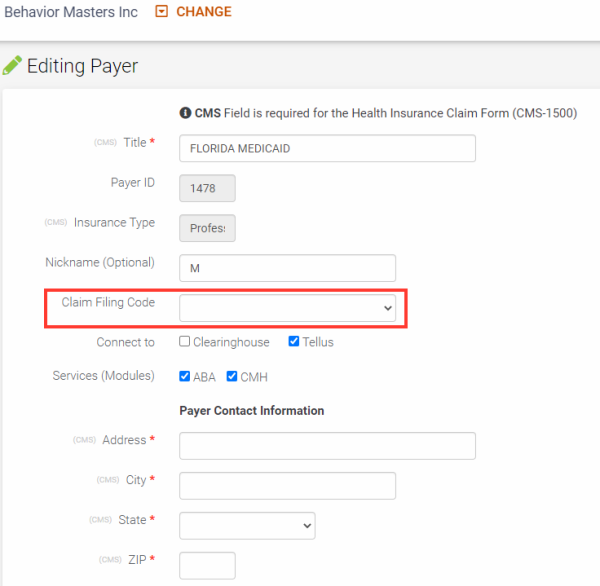
11: 02: FH|MISSING SRV LINE LVL REF ID. Add rendering provider ID to the therapist profile
12. 03: Service line X - Rendering Provider Tax ID: Invalid value. Item must not be blank value. Go to the therapist's profile and click on edit, locate the FEIN field, input it there, and save. Make sure you input the company's EIN with no dashes on this field.

Please, add that in the FEIN field and save it.

13. Service Line X* - Rendering Provider Middle Name: Invalid value. Item must not be blank value. Go to the therapist's profile and click on edit, locate the middle name field, input it there, and save.
14. PROVIDERS[0].CONTACT INFORMATION.PHONENUMER: Invalid value. Item must not be blank value. Same as above, please fill out the billing contact phone. Please make sure you enter the phone number without any hyphens.
15. Phone Number: phone number or fax number or email is required. Same as above, please fill out the billing contact phone. Please make sure you enter the phone number without any hyphens.
16. SUBMITTER CONTACT INFORMATION PHONENUMBER: Invalid value. Item must not be blank value. Same as above, please fill out the billing contact phone. Please make sure you enter the phone number without any hyphens.
17. SUBMITTER.CONTACT INFORMATION.VALID CONTACT: Phone number or fax number or email is required. Same as above, please fill out the billing contact information.
18. Client Insurance ID: must not be empty. This needs to be added to the client's profile. Please go to the clients' tab, find the client, scroll all the way to the right, and click on edit. Find the field for insurance ID (like in the image below), enter it, scroll down, and save.

19. CLAIM INFORMATION.SERVICELINES(0).RENDERING PROVIDER.COMMERCIALNUMBER. Invalid value. Item must not be blank value. The error means that the claim was sent to the payer in a printed CMS-1500 form over the mail. Nothing you have to do.
20. Client ZIP Code: Invalid value. Item must not be blank value. Go to the client profile click on edit, and input the client's zip code.
21. Client State and ZIP: State and Postal are required for claims in the United States and Canada. Go to the client profile click on edit, and input the client zip code and state.
22. MISSING CLAIM REND PROV ID. The rendering provider NPI is missing in field 24J. To fix it, please edit the therapist's profile and enter their NPI in the "NPI" field.
23. MISSING CLAIM REF PRV ID. Referring physician's NPI number is missing. To fix it, please go to the client's profile and add it in the "Referring Physician NPI" field.
24. When the Active Subscriber State is entered, the Active Subscriber Postal Code is required and must be valid for the state. LOOP 2010BA N403 (xxxxxxxxx). Go into the client's profile and check the ZIP zip entered in their address when you click the edit button in the top right corner.
25. When the Patient State is entered, the Patient's Postal Code is required and must be valid for the state. LOOP 2010CA N403 (xxxxxxxxx). Go into the client's profile and check the ZIP zip entered in their address when you click the edit button in the top right corner.
26. CLAIM INFORMATION SERVICE LINES PROFESSIONAL SERVICE PLEACEOFSERVICECODE: This should be fixed once you fix the error of place of service. Please see error #2.
27. Client Address 1: go to the client profile click on edit and make sure there is a client address also in the second tab addresses please make sure you have the right address.
28. Client City: Please, go to the client's profile click on edit, and add the city of the client.
29. Client State: Please, go to the client's profile click on edit, and add the state of the client.
30. Client Insurance ID: Please, go to the client's profile click on edit, and add the insurance ID of the client.
31. Subscriber valid member ID: Same as above. Please, go to the client's profile click on edit, and add the insurance ID of the client.
32. BILLING.EMPLOYER ID: Invalid value. Item must not be blank value. Go to Settings>General Settings>Company Settings and find NPI and EIN fields. Input the company's EIN and NPI in and save.
33. NOT AUTHORIZED FOR XXXX. WILL PROCESS AS 4323. Your practice hasn't been authorized to send electronic claims to that payer yet. If you go into your connect center account and click on "Payer Tools>Enrollments", then click on "Search submitted enrollments" and then click the search button, you will see a list of agreements. You will notice that the agreement sent to the payer (ID XXXX in the error code) appears as OPEN or PENDING. Since the authorization for your practice hasn't been given, the claim was printed and sent as a paper claim to the address you entered in the payer's screen. Nothing to do here but send any pending documentation and wait for authorization to send electronic claims.
34. XX Invalid character in data element 6. Edit payer and select a plan type from the plan type dropdown menu.
35. INVALID CHARACTER IN DATA ELEMENT(XXXXBA NM1 04) (XXXXX). Edit the client name and remove any special character (apostrophes, hyphens, or exclamation sign).
36. NOT AUTHORIZED FOR XXXX; WILL PROCESS AS 4320. It means you are not authorized to send electronic claims to that payer and the claim will be printed and sent as a paper claim over postal mail. Please login to your connect center account, and click on Payer Tools>Enrollments to get to the enrollment central. Once in enrollment central,
37. 01-2: The HCPCS/CPT-4 Code must be five alphanumeric characters. LOOP 2400 SV101-2. This error will reflect on the system when, by accident, we have left an extra space either at the beginning or the end of the billing code, to correct it, we must verify that the code is entered correctly without any extra spaces.
38. 03 LOOP 2010AA N403 (XXXXX). Billing Provider Postal Code must be nine numeric characters and a valid ZIP+4 Code for the state. To correct this error go to the company address in Settings>General Settings>Company Settings. Update the zip code to a 9-digit code with no dashes and save it.
39. 03 LOOP 2010BB N403 (XXXXX). This Error occurs when the Active Payer Postal Code is registered in one of the following formats: 1. United States - 5 or 9 numeric characters. 2. Canada - 6 alphanumeric characters, ANA NAN or ANANAN. 03. Non-US/CA - 3 to 9 characters.To update this go to Settings>Financial Settings>Payers. Click on the edit button for the payer and update the zip code to a 9-digit code with no dashes and save it.
40. CLAIM VALIDATION ERROR (Y). This issue happens if the client has no diagnosis on the new fields for diagnosis and is using the old legacy field for it (as in the image below). The fix is to add the diagnosis in the "Search Diagnosis" field above and remove text from the old diagnosis text box. Once done, scroll down and update the client.

- MISSING CLAIM REND PRV ID. Add the rendering provider's NPI number on their profile.
- The Active Subscriber Filing Indicator Code must be 7. Exception: When the Active Subscriber Member ID is "R" followed by eight numeric characters, this requirement does not apply. LOOP 2000B SBR09 (8)". We have seen this error when a Blue Cross Blue Shield payer doesn't have the BCBS-specific claim filing code. Please verify that the claim filing code is "BL = Blue Cross/Blue Shield"
Errores en reclamo de seguros
A continuación le indicamos los pasos a seguir para corregir diferentes errores en los envíos de reclamo de sus seguros:
1. CLAIMINFORMATION CLAIMFILINGCODE: must not be empty
El código de presentación de reclamaciones debe introducirse en Ajustes > Ajustes de la compañía > Pagadores. Por favor, edite ese pagador, agregue el código de presentación de la reclamación y guarde sus cambios.

En el perfil del paciente bajo dirección. (Haga clic en editar para ver si hay un lugar de servicio asociado).
En el perfil del paciente, en la parte inferior después de la información del médico remitente (Yo sugeriría dejar este valor predeterminado en casa).
En Ajustes>Ajustes Generales>Lugares de Servicio (Asegúrese de que hay algo allí y que un código de tipo de asistencia sanitaria se selecciona en consecuencia Casa-Hogar, Oficina-Oficina etc.)
Traducción realizada con la versión gratuita del traductor DeepL.com
3. Billing Provider Address 2: Invalid value. Item must not be blank value.
5. Billing Provider: Billing provider requires npi, address, and either ssn or employerId.
Ir a Ajustes > Ajustes generales > Ajustes de compañía e introduzca NPI, dirección, y EIN. Clic en guardar y listo.
6. Referring Provider First Name: Invalid value. Item must not be blank value.
Ir al perfil del cliente y haga clic en editar, y localice el campo del médico remitente, introdúzcalo allí y haga clic en guardar.
7. Referring Provider Last Name: Invalid value. Item must not be blank value.
Ir al perfil del cliente haga clic en editar, y localice el campo del médico remitente, introdúzcalo allí y haga clic en guardar.
8. Referring Provider: organizationName or lastName are required.
Ir a Ajustes > Ajustes generales > Ajustes de compañía e introduzca allí el nombre de la empresa.
9. Client Address 2: Invalid value. Item must not be blank value.
Ir al perfil del cliente y haga clic en editar, y localice el campo de dirección, introduzcalo allí, y haga clic en guardar.
10. Claim Filing Code (Settings/Payer): must not be empty.
Hay que introducir un código de la reclamación en los ajustes del pagador. Vaya a Ajustes > Ajuestes generales > Pagadores. Busque el pagador que falta y haga clic en el botón de editar. A continuación, busque el campo de la imagen siguiente y seleciione el código de presentación correcto. Si no sabe cuál es la opción correcta , póngase en contacto con su facturador o pagador y confirmelo.
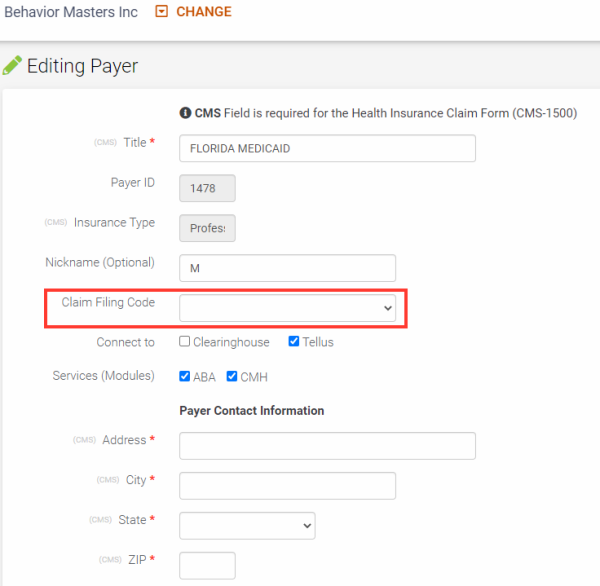
Agregar el ID de el proveedor que presta los servicions en el perfil del terapueta haciendo clic en editar.

Localizar el campo de FEIN ingreselo y haga clic en guardar.

Ir al perfil del terapeuta y hacer clic en editar, localice el campo del segundo nombre, introdúzcalo allí y guarde.
14. PROVIDERS[0].CONTACTINFORMATION.PHONENUMER: Invalid value. Item must not be blank value. Igual que en el caso anterior, rellene el teléfono de contacto de facturación. Asegúrese de introducir el número de teléfono sin guiones.
15. Phone Number: phoneNumber or faxNumber or email is required.
Igual que en el caso anterior, rellene el teléfono de contacto de facturación. Asegúrese de introducir el número de teléfono sin guiones.
16. SUBMITTER CONTACTINFORMATION PHONENUMBER: Invalid value. Item must not be blank value. Igual que en el caso anterior, rellene el teléfono de contacto de facturación. Asegúrese de introducir el número de teléfono sin guiones.
17. SUBMITTER.CONTACTINFORMATION.VALIDCONTACT: phoneNumber or faxNumber or email is required.
Rellene el teléfono de contacto de facturación. Asegúrese de introducir el número de teléfono sin guiones.
18. Client Insurance ID: must not be empty.
Esto debe ser agregado al perfil del cliente. Por favor, vaya a la pestaña de clientes, busque el cliente, desplácese hasta la derecha y haga clic en editar. Encuentre el campo para el ID del seguro (como en la imagen de abajo), introdúzcalo, desplácese hacia abajo y guarde.

19. CLAIMINFORMATION.SERVICELINES(0).RENDERING PROVIDER.COMMERCIALNUMBER. Invalid value. Item must not be a blank value.
El error significa que la reclamación fue enviada al pagador en el formulario CMS-1500 impreso por correo. No tiene que tomar ninguna acción.
20. Client ZIP Code: Invalid value. Item must not be blank value.
Ir al perfil de el cliente y hacer clic en editar, ingrese el código postal y haga clic en guardar.
21. Client State and ZIP: State and Postal are required for claims in the United States and Canada
Ir al perfil de el cliente y hacer clic en editar, ingrese el código postal y estado y haga clic en guardar.
22. MISSING CLAIM REND PROV ID. Falta el número NPI del terapeuta que hizo la visita. Esto debe ir en campo 24J. Para solucionar este error, debe ir al perdil del terapeuta, editarlo y agragar el NPI en la casilla para NPI.
23. MISSING CLAIM REF PRV ID. Falta el NPI del médico que refirió al client. Para arreglar esto, favor dirijase al perfil del client, edite y añadalo en la casilla para NPI del médico que realizó la referencia (Referring Physician NPI).
24. When the Active Subscriber State is entered, the Active Subscriber Postal Code is required and must be valid for the state. LOOP 2010BA N403 (xxxxxxxxx). Entre en el perfil del cliente y compruebe el código postal introducido en su dirección al hacer clic en el botón de edición de la esquina superior derecha.
25. When the Patient State is entered, the Patient Postal Code is required and must be valid for the state. LOOP 2010CA N403 (xxxxxxxxx). Entre en el perfil del cliente y compruebe el código postal introducido en su dirección al hacer clic en el botón de edición de la esquina superior derecha.
26. CLAIMINFORMATION SERVICELINES PROFESSIONAL SERVICE PLEACEOFSERVICECODE: Esto debería solucionarse una vez que se haya corregido el error del lugar de servicio. Por favor, vea el error #2.
27. Client Address 1: Vaya al perfil del cliente haga clic en editar y asegúrese de que hay una dirección del cliente y también allí en la segunda pestaña direcciones por favor asegúrese de que tiene la dirección correcta.
28 . Client City: Por favor, vaya al perfil del cliente, haga clic en editar y añada la ciudad del cliente.
29. Client State: Por favor, vaya al perfil de los clientes, haga clic en editar y añada el estado del cliente.
30. Client Insurance ID: Por favor, vaya al perfil del cliente, haga clic en editar y añada el ID del seguro del cliente.
31. Subscriber valid member ID: Lo mismo que en el caso anterior. Por favor, vaya al perfil del cliente, haga clic en editar y añada el ID del seguro del cliente.
32. BILLING.EMPLOYERID: Invalid value. Item must not be blank value. Vaya a Settings>General Settings>Company Settings e introduzca el EIN y el NPI de la empresa y guarde.
34. XX Invalid character in data element 6. Edite el pagador y seleccione un tipo de plan en el menú desplegable de tipo de plan (plan type).
35. INVALID CHARACTER IN DATA ELEMENT(XXXXBA NM1 04) (XXXXX). Edite el nombre del cliente y remueva cualquier carácter especial (apostrofes, guiones o signos de exclamación)
36. NOT AUTHORIZED FOR XXXX; WILL PROCESS AS 4323. Significa que no su compañía no está autorizada a enviar reclamaciones electrónicas a ese pagador y que la reclamación se imprimirá y se enviará como una reclamación en papel por correo postal.
37. HCPCS/CPT-4 Este codigo debe ser constituido por 5 caracteres alfanumericos. LOOP 2400 SV101-2 (XXXXX). Este error se reflejara en el sistema cuando, por accidente, hemos dejado un espacio adicional al ingresar el codigo, ya sea al comienzo o al final del codigo. Tal error puede ser corregido al verificar que no existan espacios adicionales.
38. 03: LOOP 2010AA N403 (60148). Codigo Postal del Proveedor debe contener nueve caracteres numericos y agregado tambien un codigo postal+ 4 digitos asignados para cada estado. Para resolver este error debe ir a company address en Settings>General Settings>Company Settings. Actualizar el Codigo Postal a Nueve Digitos sin guiones y salvarlo.
39. 03: LOOP 2010BB N403 (60680-411). Este error ocurre cuando el Codigo Postal Activo de un Proveedor es registrado en uno de los siguientes formatos: 1. Estados Unidos - 5 o 9 caracteres numericos. 2. Canada - 6 caracteres alfanumericos: ANA, NAN o ANANAN. 3. Fuera de EE.UU./CA - 3 a 9 caracteres. Para actualizar esto debera ir a Settings>Financial Settings>Payers. Seleccionar el boton de editar para el proveedor y actualizar el codigo postal a 9 digitos sin contener guiones y salvarlo.
40. CLAIM VALIDATION ERROR (Y). Este problema se produce si el cliente no tiene ningún diagnóstico en los nuevos campos para el diagnóstico y está utilizando el antiguo campo para ello (como en la imagen de abajo). La solución consiste en añadir el diagnóstico en el campo "Buscar diagnóstico" y eliminar el texto del antiguo cuadro de texto de diagnóstico. Una vez hecho esto, desplácese hacia abajo y actualice el cliente.

