How to Schedule, Edit, and Delete a Visit from a therapist perspective / Cómo Agendar, Editar y Cancelar una visita desde la perspectiva de un terapeuta
Here are the steps on how to schedule a visit from a therapist's perspective:
1. Click on Calendar on the left navigation menu.

2. At the Calendar view screen, filter yourself only. Click on CREATE.
You may check this article to navigate through the calendar: New Calendar

3. Once you have selected your Create, new slide will show on the left side of the screen.
a. By default, "Visit" and "Individual" will be preselected. You can select "Group" only if you are assigned to a group and will provide group therapy.
b. You will also be preselected as a therapist as well.
c. Select the client dropdown to see all he assigned clients and proceed with the scheduling.

d. Select the client of your choice to schedule your services.

- Select the correct date, time, and start/end address.
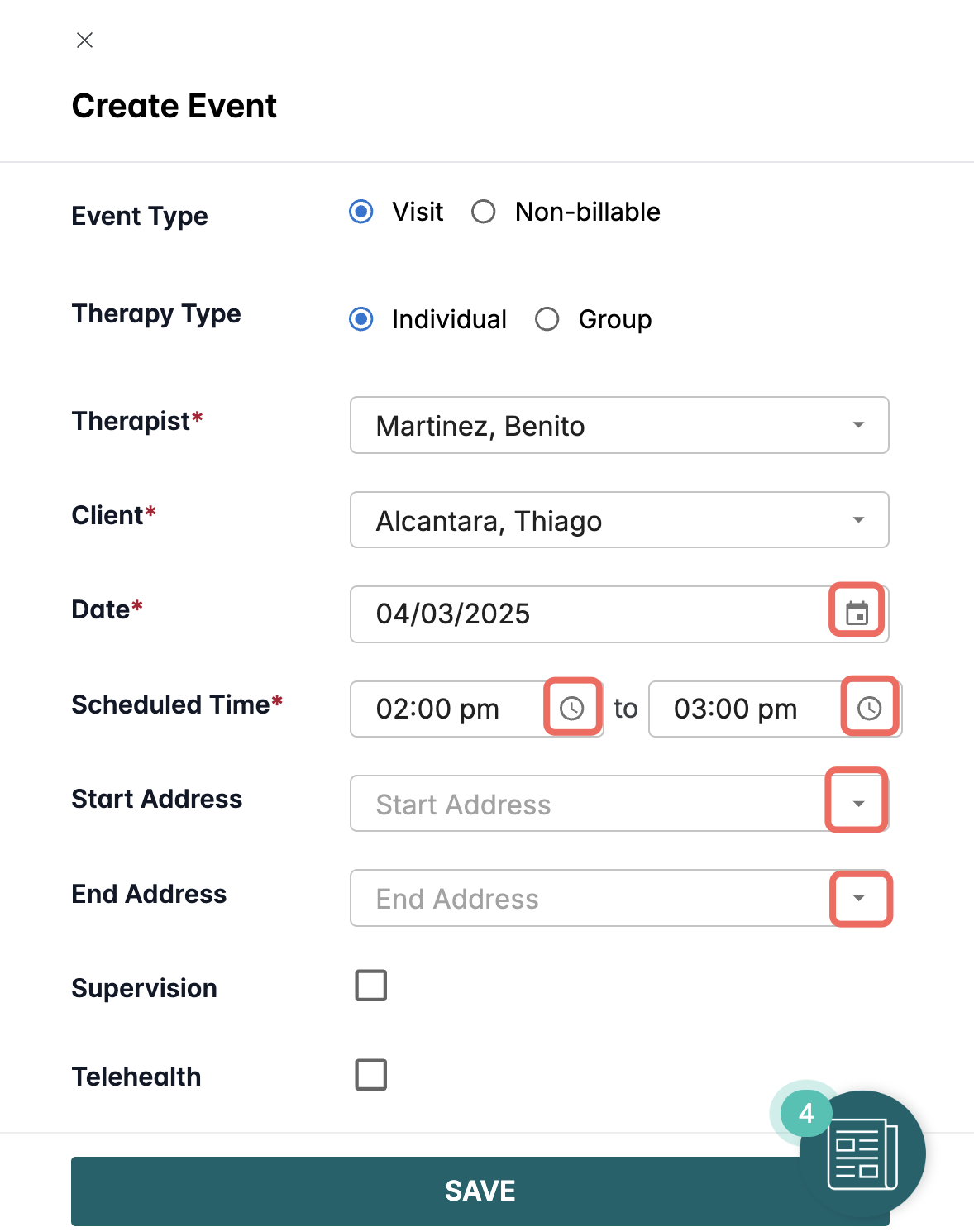
- Scroll down to complete adding all the visit details.
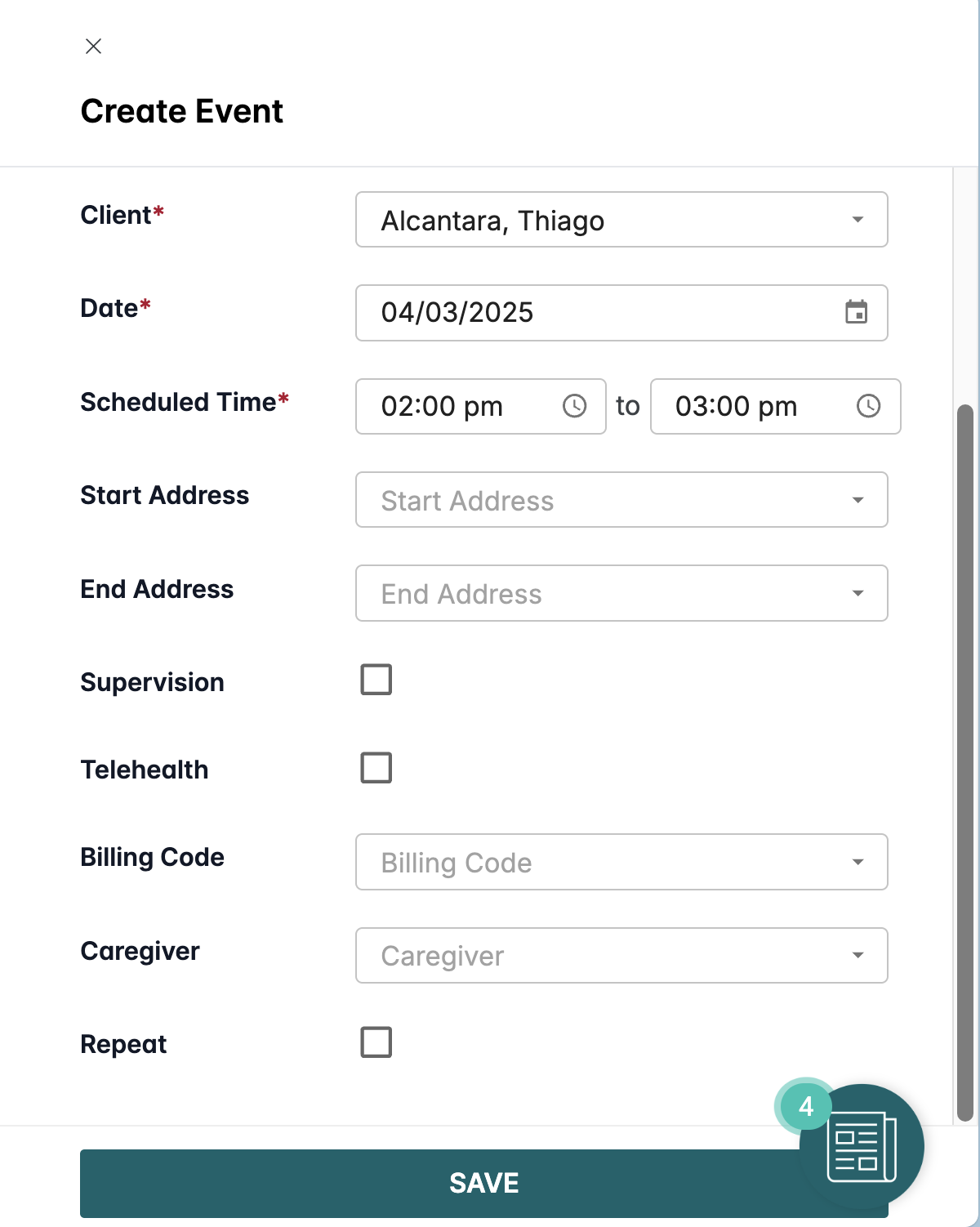
- Select the code for the service you will be providing.
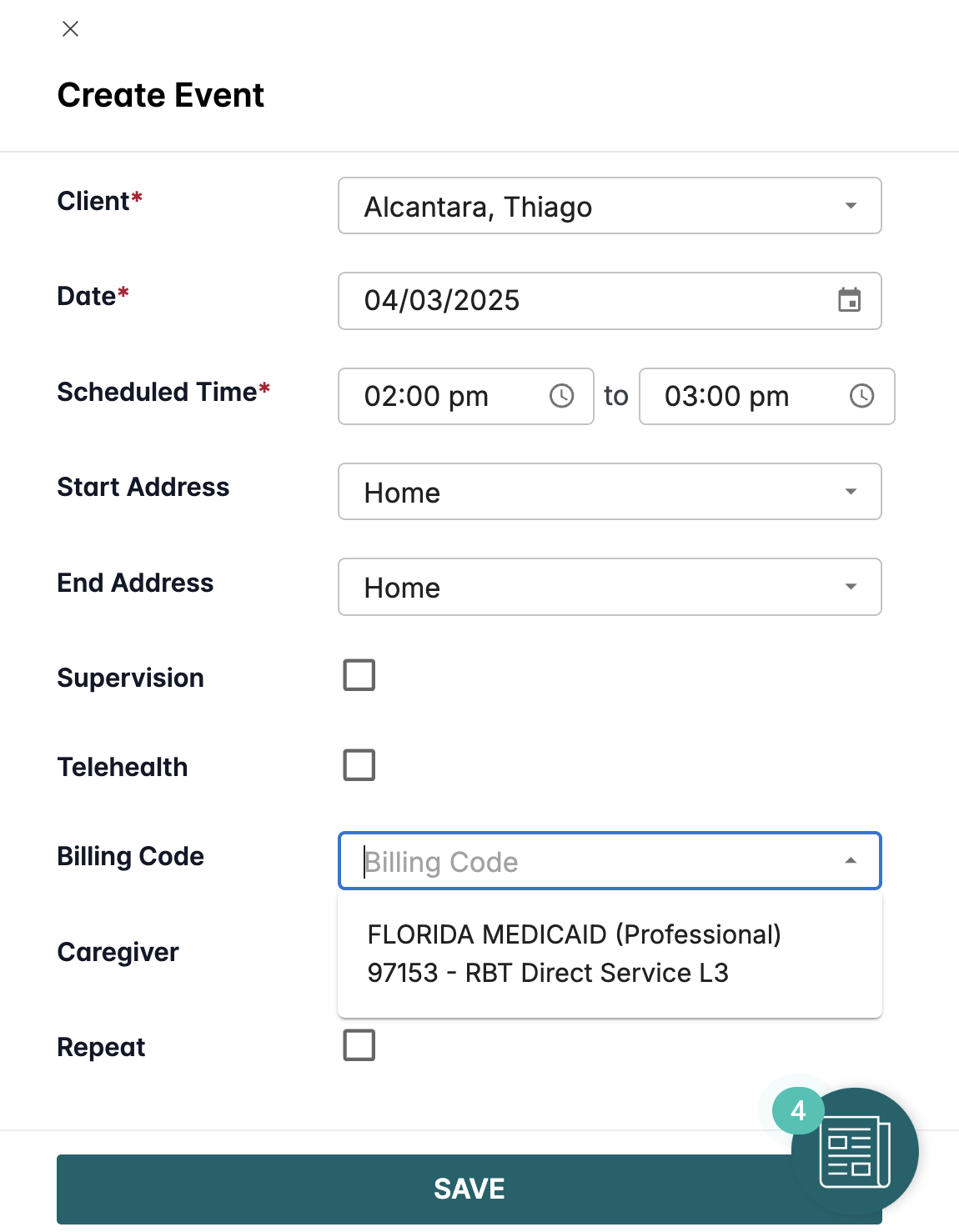
- ADDITIONAL STEP FOR RECURRING VISITS:
Select Repeat.
Select the days of the week this event will repeat itself.
Select Ends for the date this event will stop repeating itself.

- Click on Save.

You will see the event on the calendar and a little pop-up that will quickly vanish in the top right corner of the calendar screen.

Edit, Cancel, or Delete
Click on the event.

To Edit
You will see the edit button on the top right corner. When finished doing the changes, click on UPDATE.

To Cancel
click on the CANCEL button on the lower section of the slide. Provide a Cancelation Reason and then click on CONFIRM CANCELLATION.

To Delete
Click on the DELETE button and then CONFIRM DELETION.

If you are deleting a recurring visit, you need to select whether you will delete the current selected visit or the current all the future visit events that were scheduled as part of this recurring scheduled batch and then CONFIRM DELETION.

Agendar una visita desde la perspectiva de un terapeuta
Estos son los pasos para programar una visita desde la perspectiva de un terapeuta:
1. Haga clic en Calendario en el menú de navegación de la izquierda.

2. En la pantalla de visualización del Calendario, filtre sólo usted. Haga clic en CREAR.
Puede consultar este artículo para navegar por el calendario: Nuevo Calendario

Una vez que haya seleccionado su Crear, nueva diapositiva se mostrará en el lado izquierdo de la pantalla.
a. Por defecto, "Visita" y "Individual" serán preseleccionados. Puede seleccionar "Grupo" sólo si está asignado a un grupo y proporcionará terapia de grupo.
b. También estará preseleccionado como terapeuta.
c. Seleccione el menú desplegable de clientes para ver todos los clientes asignados y proceder con la programación.

d. Seleccione el cliente de su elección para programar sus servicios.

- Seleccione la fecha, hora y dirección de inicio/fin correctas.
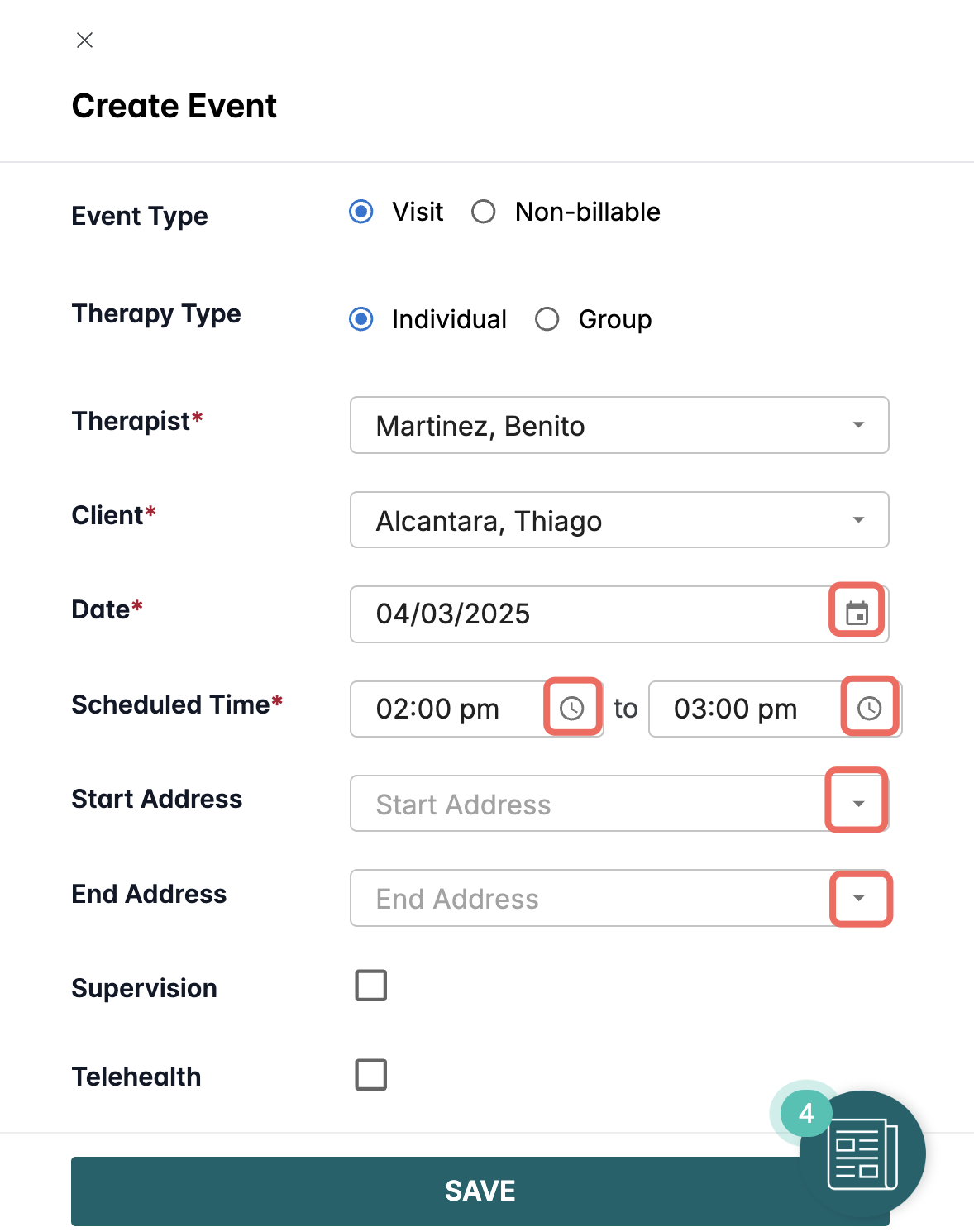
- Desplácese hacia abajo para añadir todos los detalles de la visita.
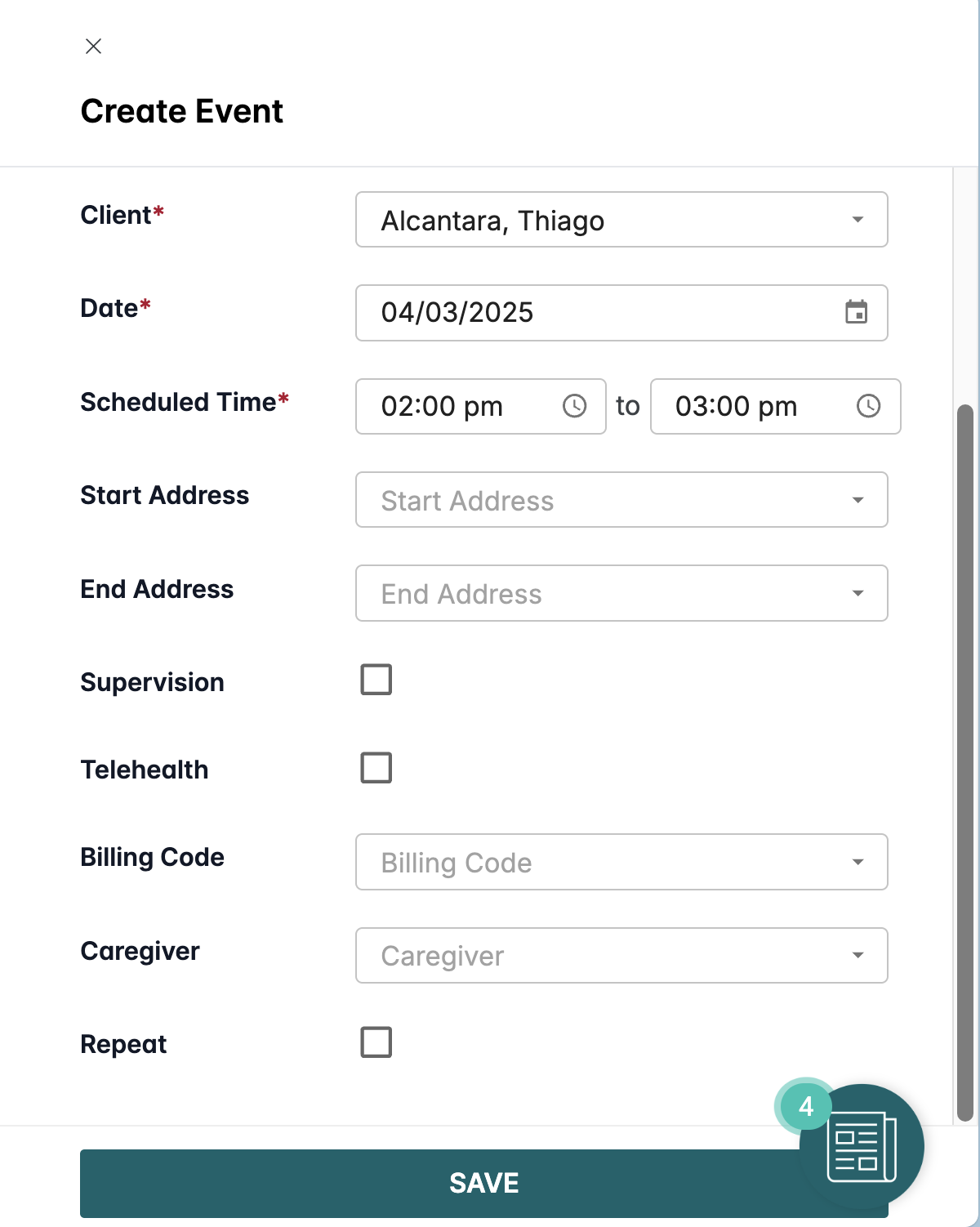
- Seleccione el código del servicio que va a prestar.
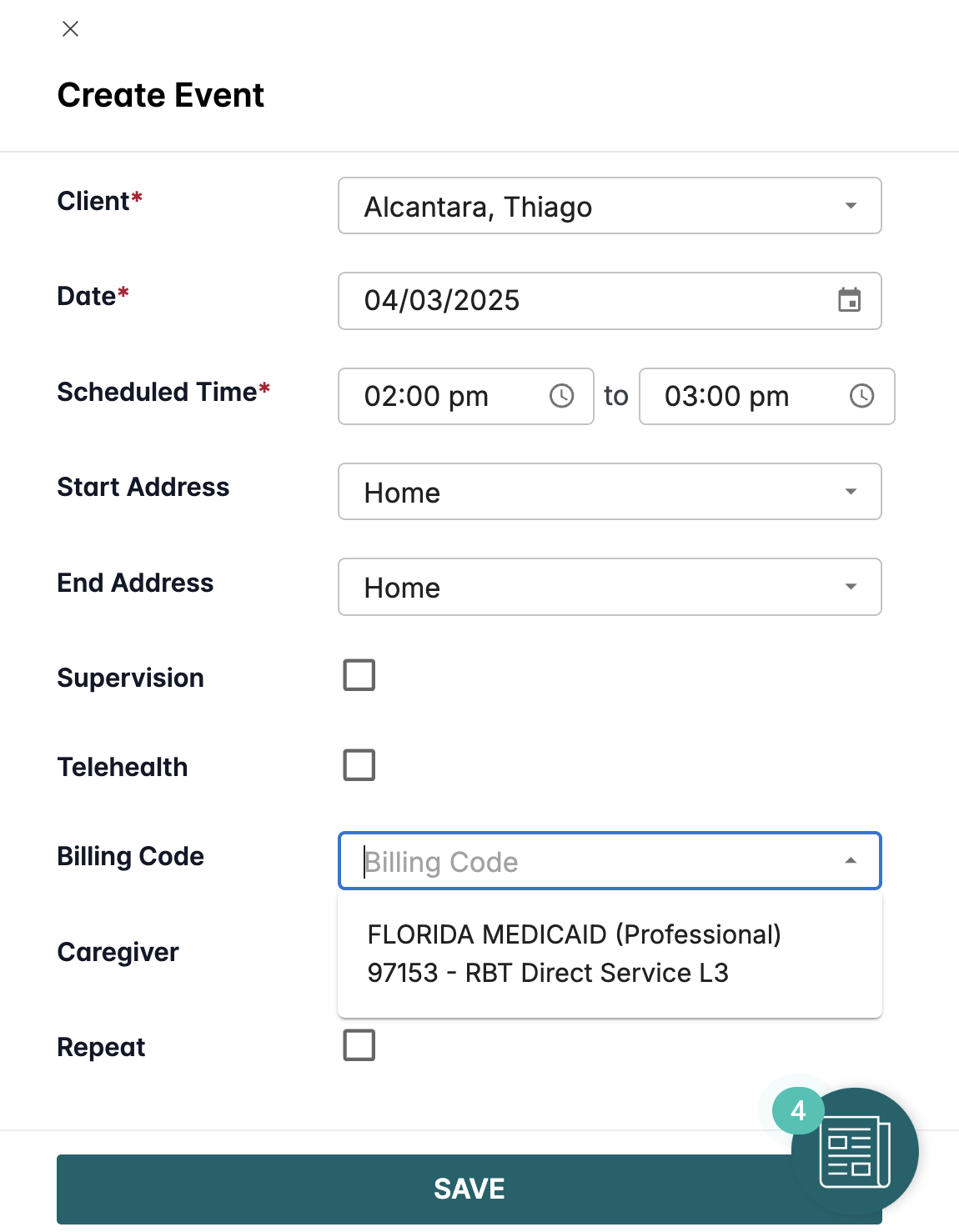
- PASO ADICIONAL PARA VISITAS RECURRENTES:
Seleccione Repetir.
Seleccione los días de la semana en que se repetirá este evento.
Seleccione Finaliza para la fecha en que este evento dejará de repetirse.

- Haga clic en Guardar.

Verá el evento en el calendario y una pequeña ventana emergente que desaparecerá rápidamente en la esquina superior derecha de la pantalla del calendario.

Editar, Cancelar o EliminarHaga clic en el evento.

Para editar
Verá el botón de edición en la esquina superior derecha. Cuando termine de hacer los cambios, haga clic en ACTUALIZAR.

Para Cancelar
haga clic en el botón CANCELAR en la parte inferior de la diapositiva. Indique el motivo de la cancelación y haga clic en CONFIRMAR CANCELACIÓN.

Para eliminar
Haga clic en el botón ELIMINAR y luego CONFIRME LA ELIMINACIÓN.

Si está borrando una visita recurrente, necesita seleccionar si borrará la visita actual seleccionada o todos los eventos de visitas futuras que fueron programados como parte de este lote programado recurrente y luego CONFIRMAR BORRADO.

