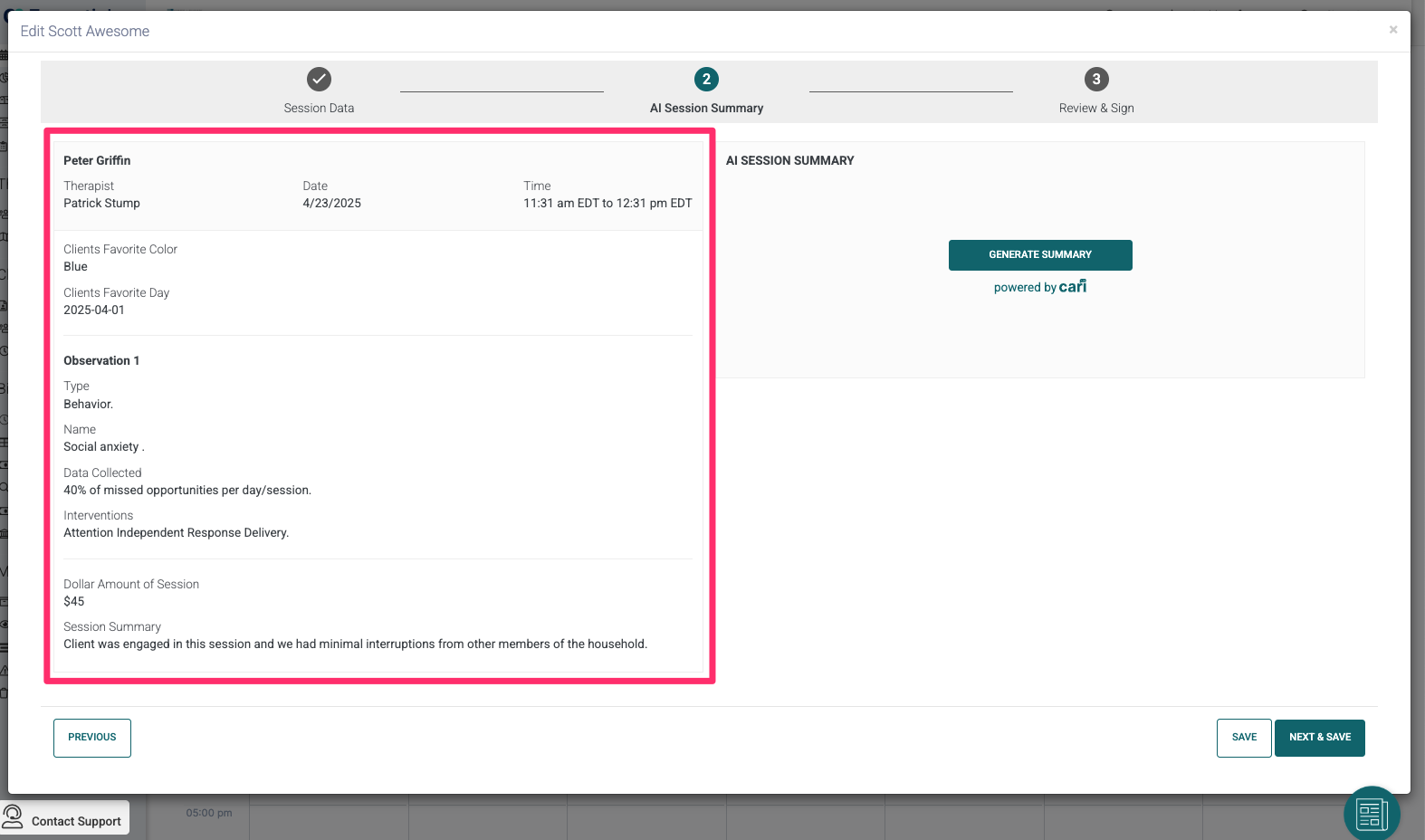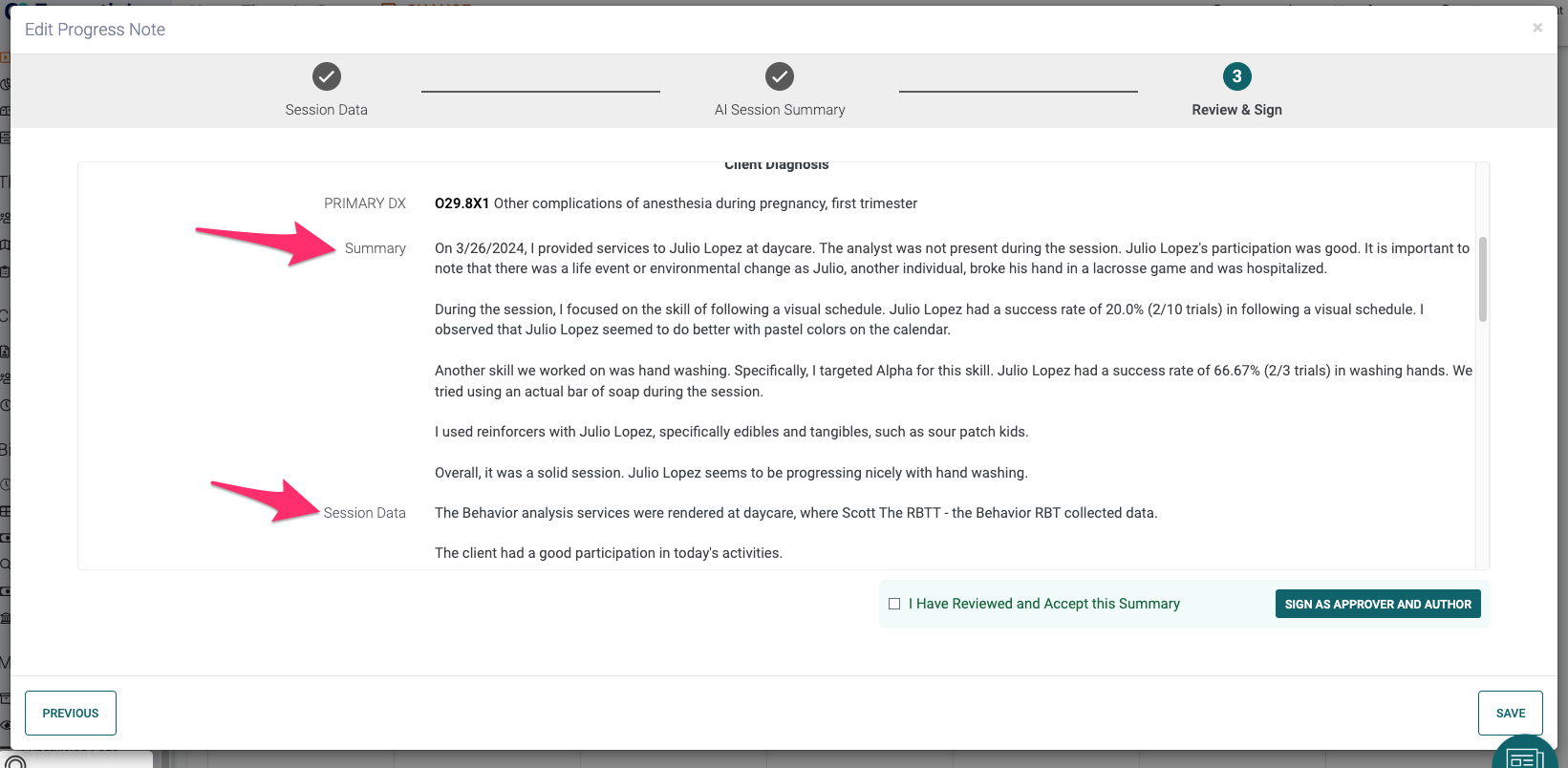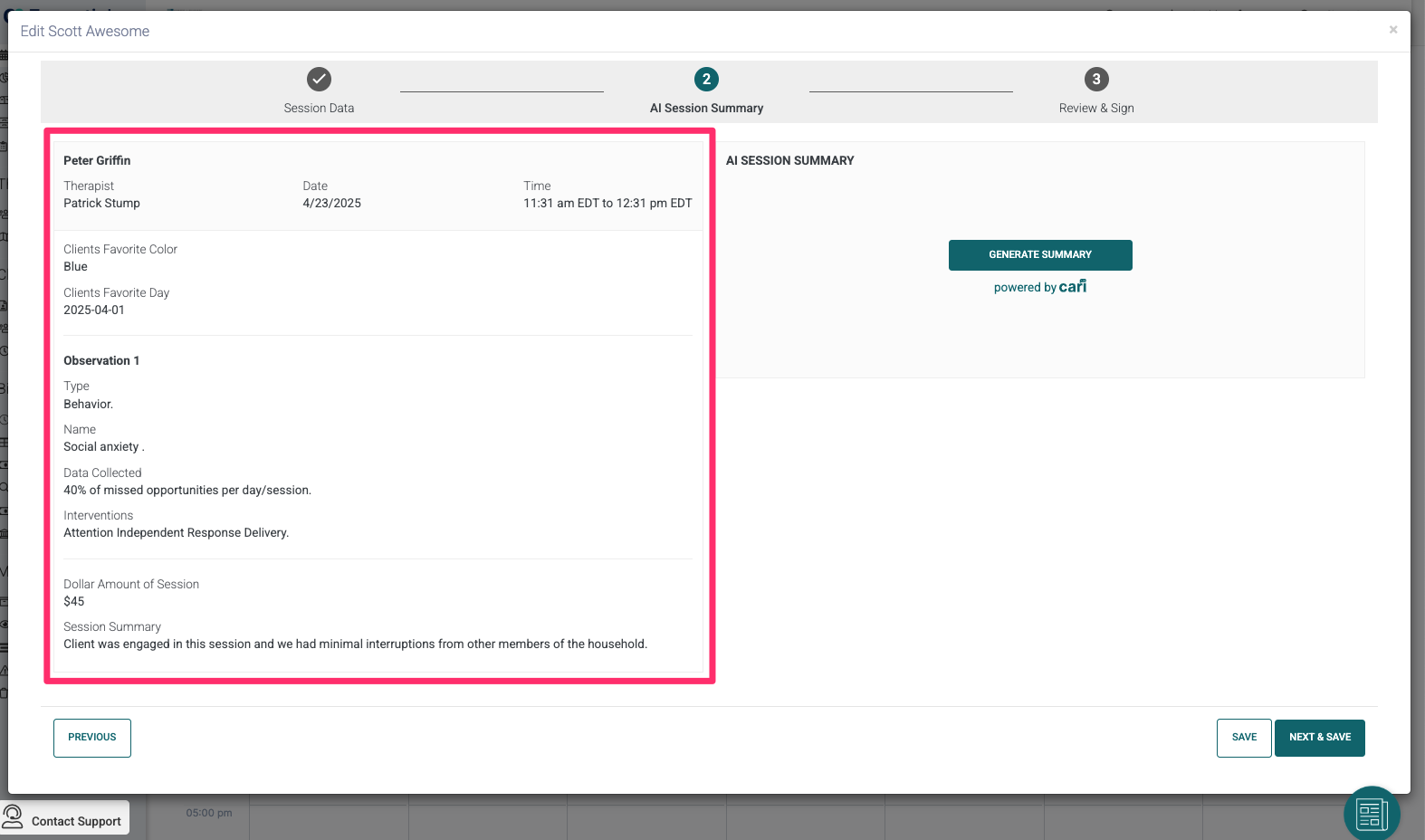How to generate an AI session summary for a custom session note
How to Generate an AI Session Summary for custom session notes
- Create a custom session note and collect data
- Navigate to the AI Session Summary tab
- Review the left side of the modal, which displays the fields and data that will be used in the summary
- Custom fields marked with "include in summary" in the Form Builder and that have data will be included in the summary
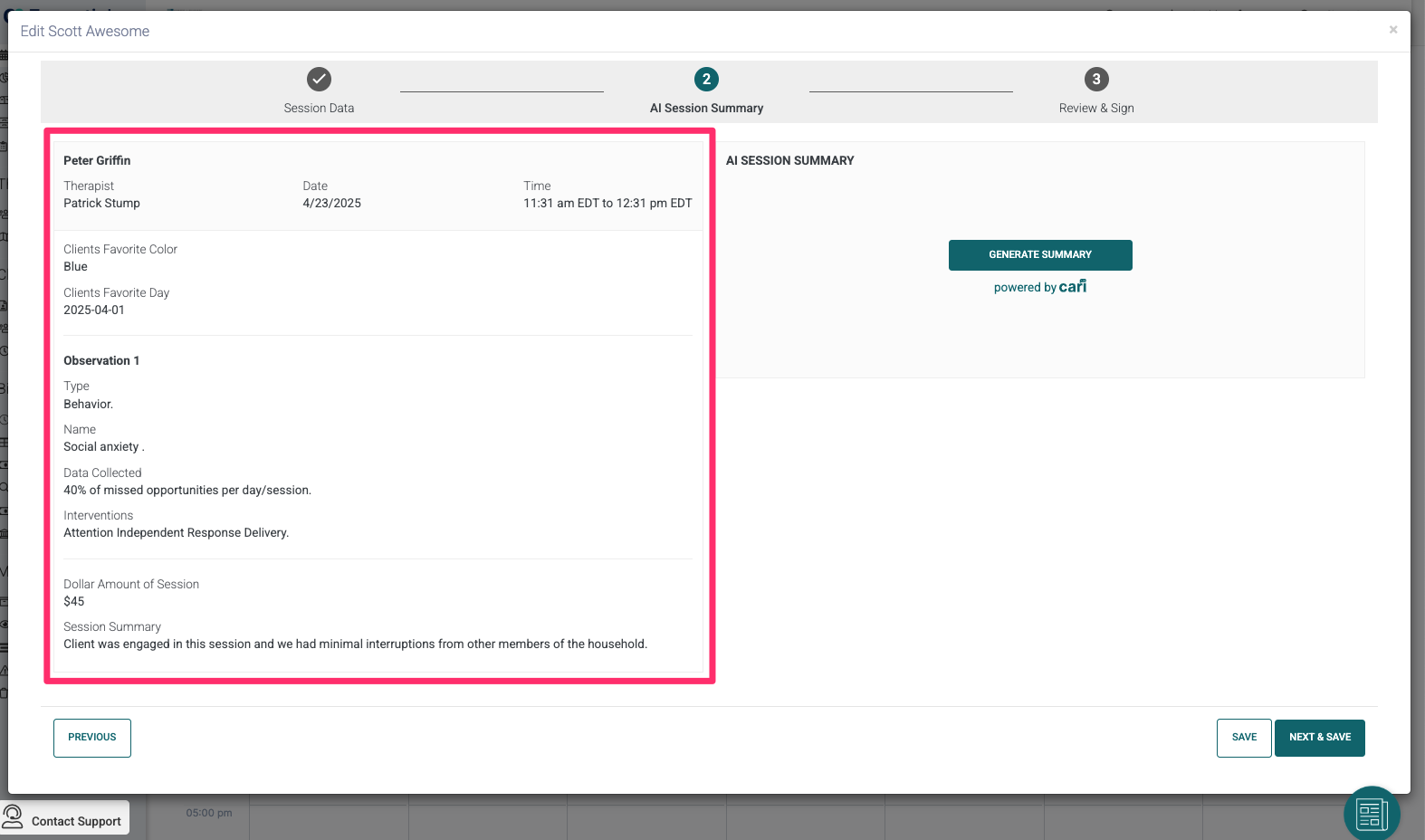
- Click the Generate Summary button.
- You may have to wait up to 30 seconds while the summary is being generated.
- The summary will populate and you can review the summary on the right while reviewing the session data you collected on the left.
- To edit or regenerate the summary, see this article
How to Review & Sign with or without the AI Generated Summary
- The Session Note will be in a scrollable section in the middle of the modal on the Review & Sign tab
- If you generated a summary
- The AI summary will appear in the Session Note in the Summary Field
- The Session Data will appear below that
- If you did not generate a summary
- There will be no Summary Field in the Progress Note
- The Session Data will appear in the Progress Note
- You will need to complete the attestation "I Have Reviewed and Accept This Summary" before signing the note if you used the AI generated summary
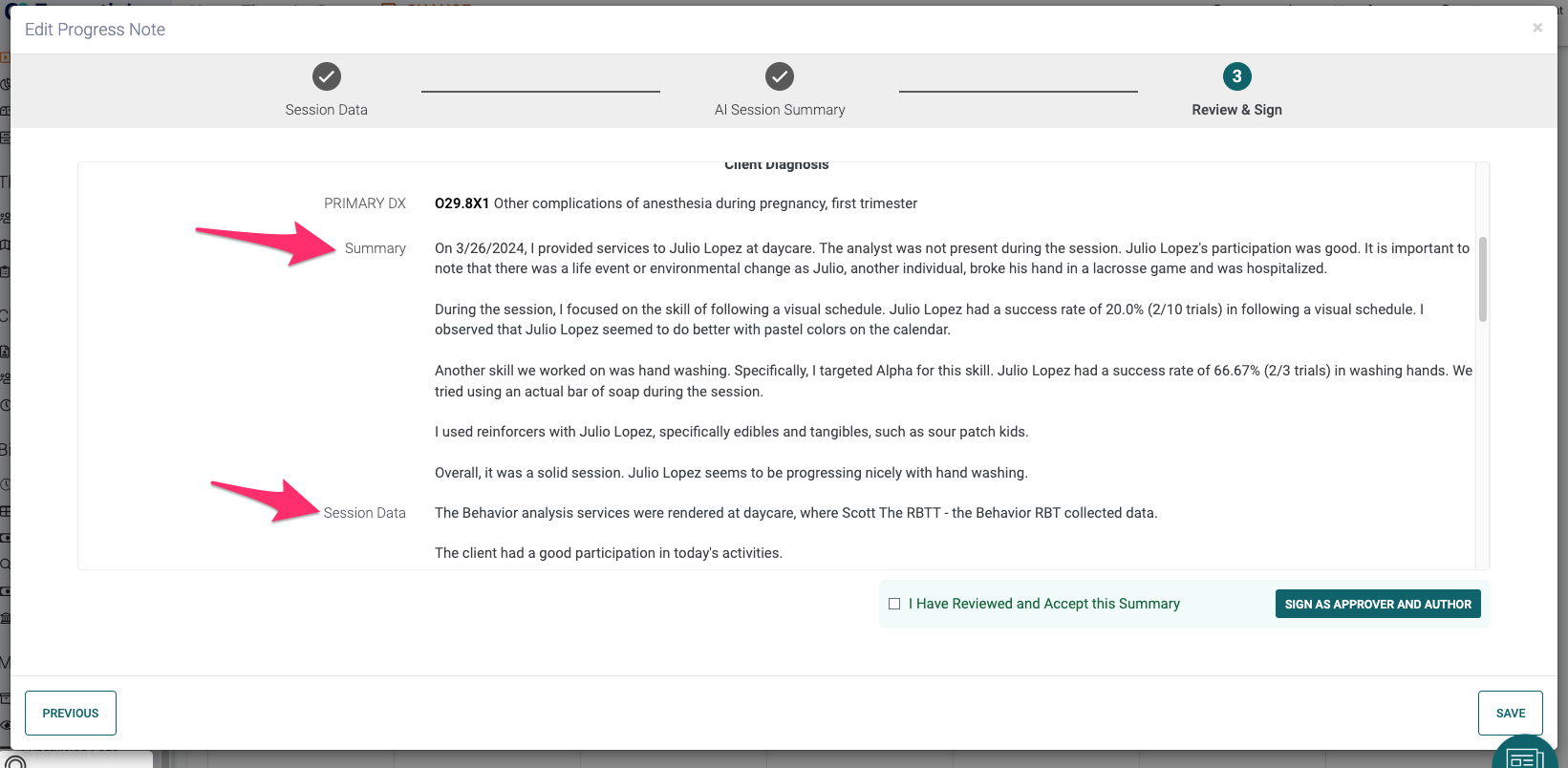 Summary and Session Data in Progress Note
Summary and Session Data in Progress Note
Did this answer your question?
Thanks for the feedback
There was a problem submitting your feedback. Please try again later.