Clients Page
The following will be released in 24.9:
The Clients page displays all of the clients with important information and actions.
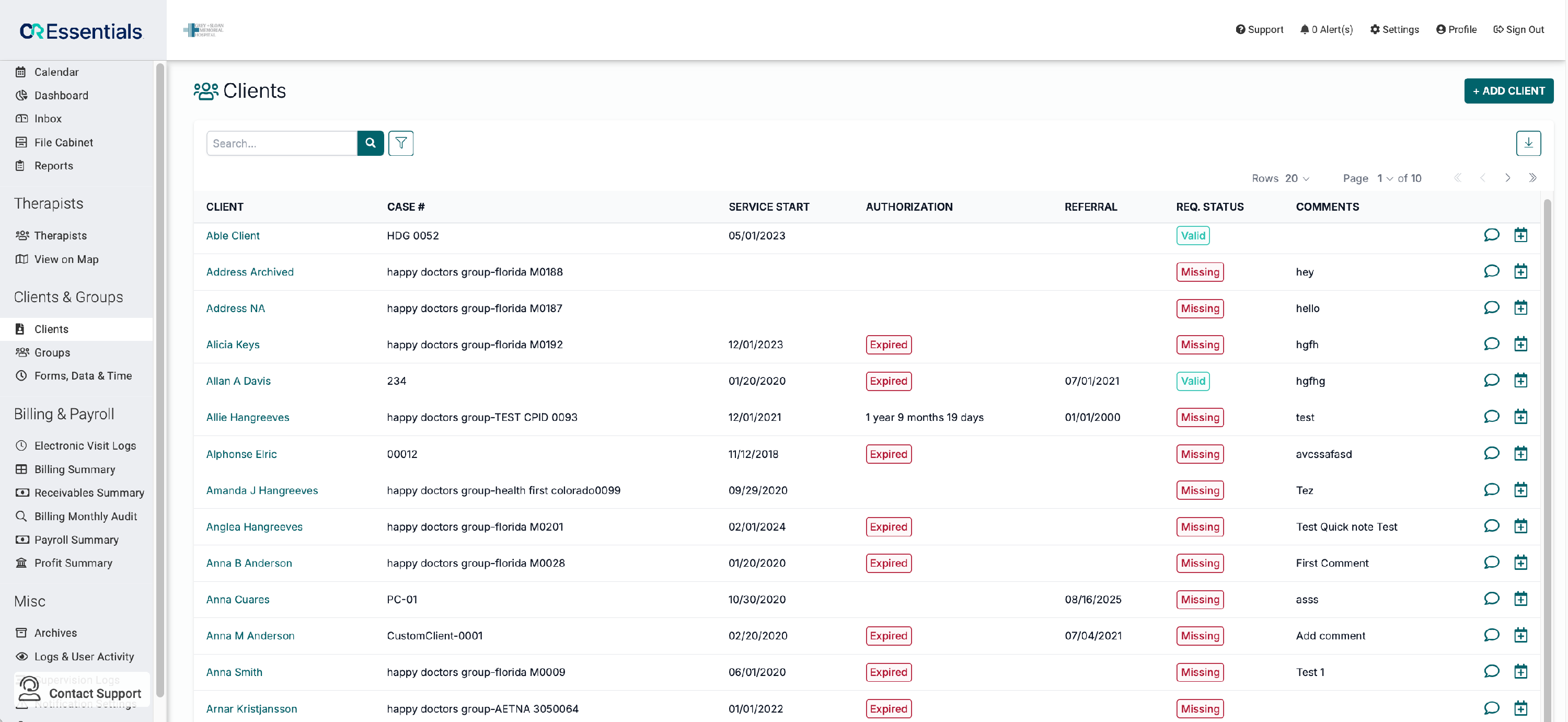
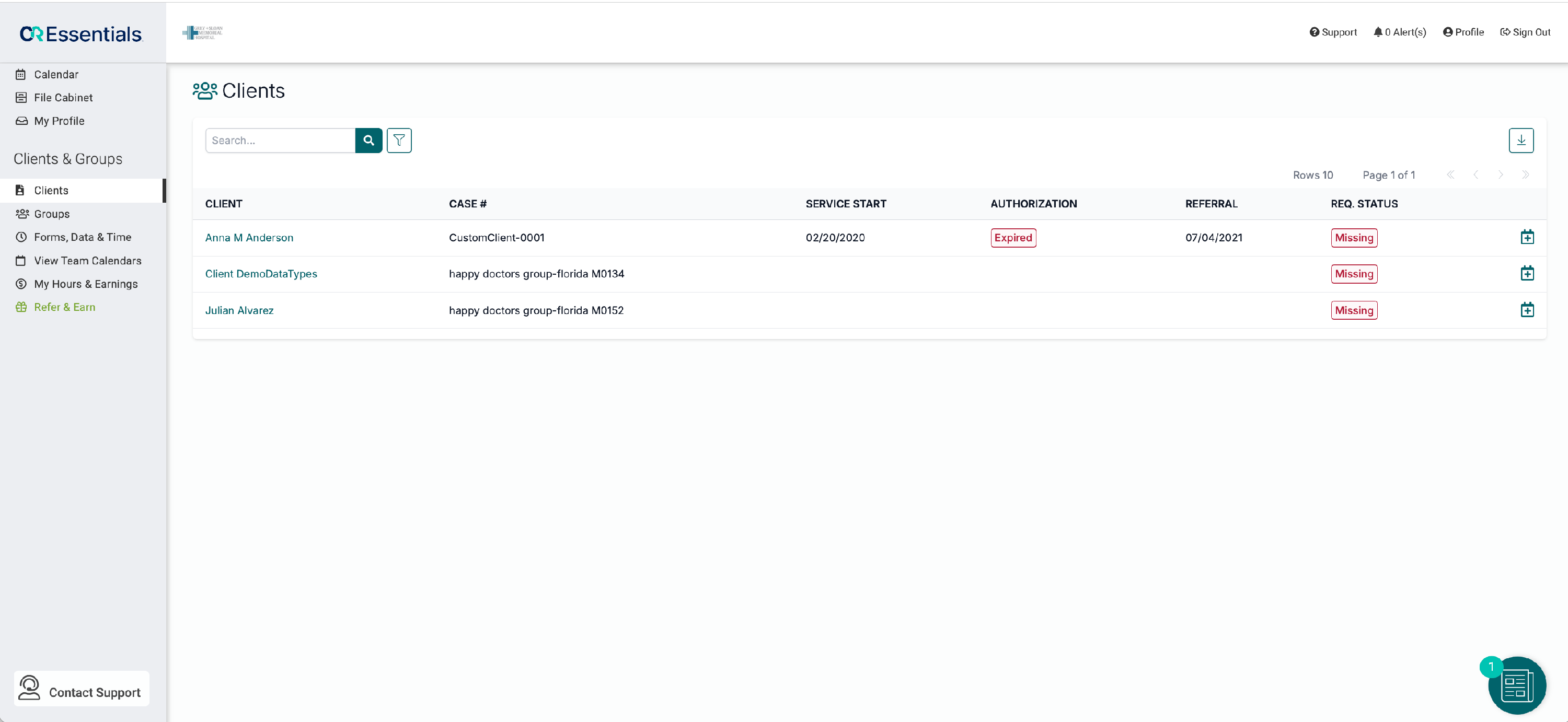
How to view a client
Click on the clients name
How to search by a client's name
Type the query in the search bar and hit the magnifying glass icon or hit enter

How to filter by client name, case, service dates, authorization, referral dates, requirements status, director and payer
Click on the filter, select the item(s) you want to filter by, then click the filter button.

How to remove the filter
Click on the grey filter button to reset the filter

How to read the req status column
This column gives users an overview of the clients' document status and will display the below status when these conditions are met:
- Status: Valid
- All documents are valid
- Status: Missing
- Any document is missing
- Status: Expiring Soon
- at least one document is expiring soon, no missing documents
How to schedule an event with the client
Click on the calendar icon on the far right

How to add or view client comments
For super users and admins, this page now displays the latest comment in the comments column.

- To add a new comment or to view all comments, click on the speech bubble
- in the slide over, enter the comment in the Add Comment text box and hit save
- To view all comments, click on the speech bubble

