How to generate an AI session summary for standard session notes
AI Session Summary for Session Notes is available for users with Essentials Plus Package
How to Generate an AI Session Summary for standard session notes
- Create a session note and collect some data
- Navigate to the AI Session Summary tab and click the generate summary button.
- You may have to wait up to 30 seconds while the summary is being generated.
- The summary will populate and you can review the summary on the right while reviewing the session data you collected on the left.
- To edit or regenerate the summary, see this article


How to Review & Sign with or without the AI Generated Summary
- The Progress Note will be in a scrollable section in the middle of the modal.
- If you generated a summary
- The AI summary will appear in the Progress Note in the Summary Field
- The Session Data will appear below that
- If you did not generate a summary
- There will be no Summary Field in the Progress Note
- The Session Data will appear in the Progress Note
- If you generated a summary
- You will need to complete the attestation "I Have Reviewed and Accept This Summary" before signing the note if you used the AI generated summary
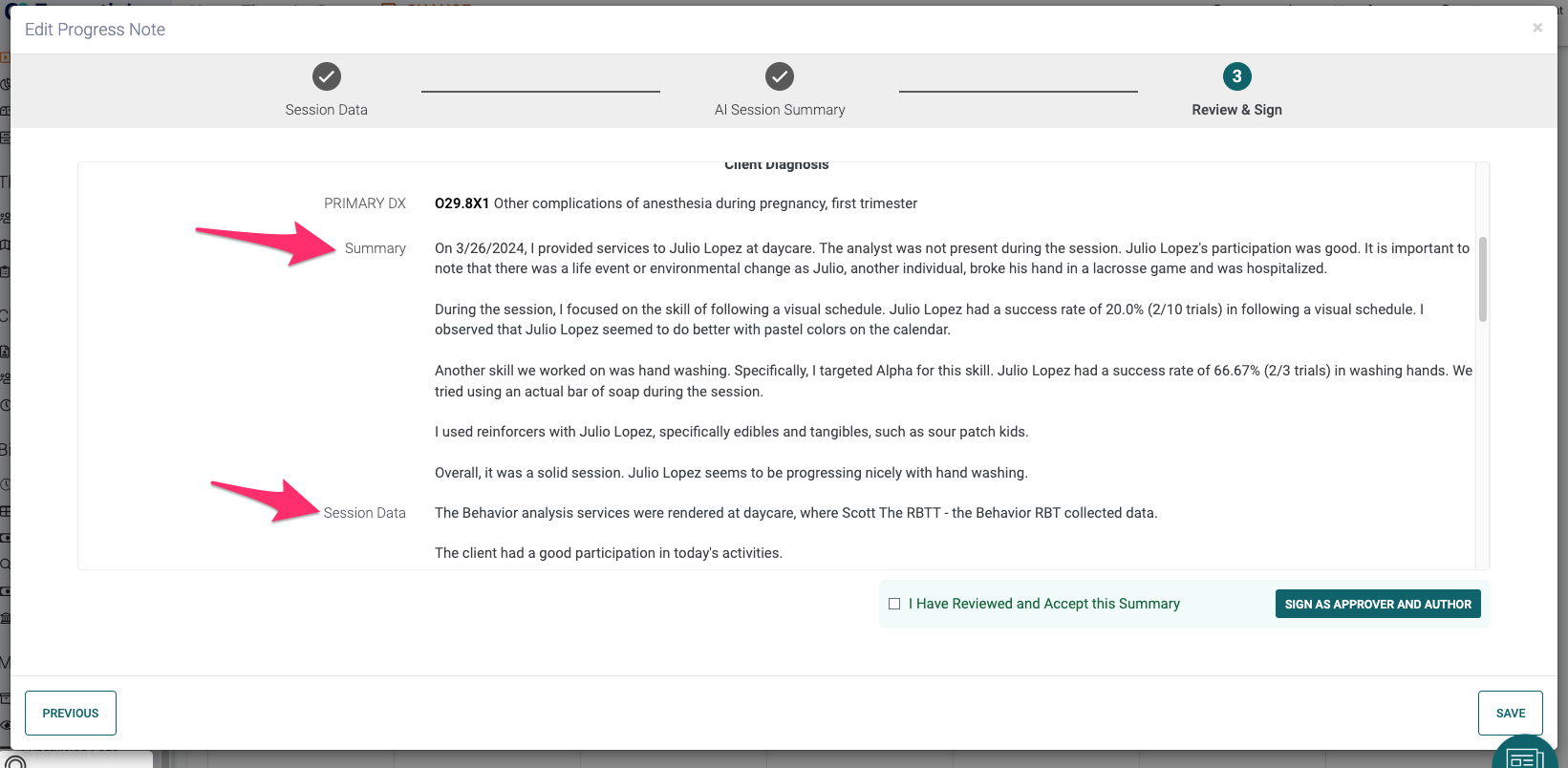

How to provide Feedback on the AI Summary
- Below the AI Session Summary you can provide feedback that we will review and consider for updates
- Thumbs up
- Thumbs Down
- Clicking Thumbs down exposes the following Options
- Data is wrong
- Didn't like the wat it was written
- Other
- Clicking Other will reveal a text box so you can write feedback
- Clicking Thumbs down exposes the following Options

