Edit a billing code or time for a visit that has been already completed
To edit a visit that is completed or locked, will only be possible for Administrator users and Superusers with Billing access.
To successfully apply changes to these locked visits, follow these steps:
- Make sure you have the correct Date and Time of the visit by checking in the client´s calendar.

- In the left navigation panel, go to Billing Summary. To find the visit more easily, filter the Date, the Client, and the Therapist. Also, in the Visit Status dropdown select Visits Completed.

- Click on the Edit button.
Editing the Billing Code
You will be able to edit the billing code for the visit by clicking in the Billing Code dropdown and selecting the new code.
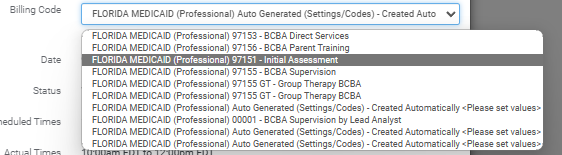
Editing the Visit Time
Scheduled Time: This is the time that the visit was originally scheduled.
Actual Time: This is the time that the therapist Started/Ended the session.

When editing the Visit time you will need to input the correct time of the visit on the Invoice Times Override. Type in the Start time and End Time on the boxes.
Finally, you need to select a reason for the changes from the Manual Override Reason dropdown.
- Click on Save.
