Telehealth Visit from a Caregiver Perspective / Visita de telesalud desde la perspectiva de un cuidador
To start a Telehealth Visit from a caregiver perspective, all you need to do is log in to your platform with your credentials, if you still don't have credentials you need to get in contact with the therapist to set up access to your caregiver portal.
1. Once your therapist schedules the visit, you will be able to see the date, time, name of the therapist, status, and room status of your session.  2. When the time comes for your session, your therapist needs to click on start telehealth, and the room status will change from waiting for the meeting to start to In Progress (Join Room). You will need to click the "In Progress (Join Room)" green button.
2. When the time comes for your session, your therapist needs to click on start telehealth, and the room status will change from waiting for the meeting to start to In Progress (Join Room). You will need to click the "In Progress (Join Room)" green button.

3. When you click the " In Progress (Join Room)" button, you'll need to make sure that the camera and microphone permissions are set to "allow". You can do so by clicking the small lock icon on the upper left corner of your browser.
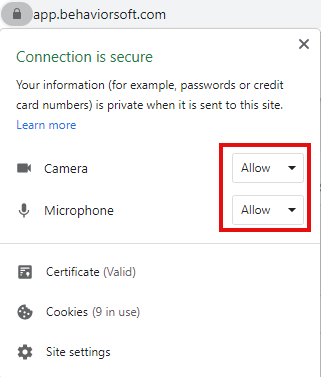
After the session is over it will appear as completed ready for you to sign.

-------------------------------------------------------------------------------------------------------------------------------------------------
Visita de telesalud desde la perspectiva de un cuidador
Para iniciar una visita de telesalud (Telehealth Visit) desde el punto de vista del cuidador, todo lo que tiene que hacer es entrar a su plataforma con sus credenciales, si todavía no tiene credenciales tiene que ponerse en contacto con el terapeuta para configurar el acceso a su portal.
1.Una vez que su terapeuta agende la visita, podrá ver la fecha, hora, nombre del terapeuta, el estado y el estado de su sesión.

2.Cuando llegue el momento de su sesión, su terapeuta tiene que hacer clic en iniciar telesalud, y el estado de la sala cambiará de esperar a que empiece la reunión a En curso (unirse a la sala). Deberá hacer clic en el botón verde " In Progress (Join Room)".

3.Cuando haga clic en el botón "En curso (unirse a la sala)", tendrá que asegurarse de que los permisos de la cámara y el micrófono están configurados como "permitidos". Puede hacerlo haciendo clic en el pequeño icono del candado en la esquina superior izquierda de tu navegador.
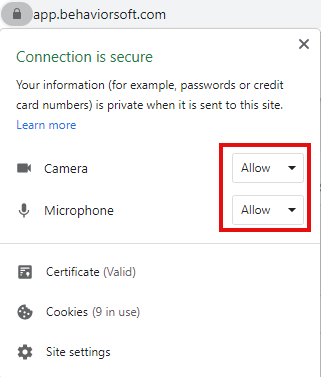
Una vez terminada la sesión, aparecerá como completada y lista para que la firme.

