Assigning an LTOs-only maladaptive behavior to a client / Asignar una conducta maladaptativa solo con objetivo a largo plazo
1. From the client’s main screen, select the “ Maladaptive” tab. 
2. We will need to Assign a Maladaptive Behavior with only one STO. Select Assign Maladaptive Behavior.  3. On the Assign Maladaptive Behavior popup screen, select the Maladaptive Behavior you want to add.
3. On the Assign Maladaptive Behavior popup screen, select the Maladaptive Behavior you want to add.

4. A window will open with information to be filled out regarding the maladaptive behavior. You can put a Custom Name for the maladaptive. At the Topography textbox, write the topography described in the assessment. Select Functions for that maladaptive behavior. Then select how the data will be collected.
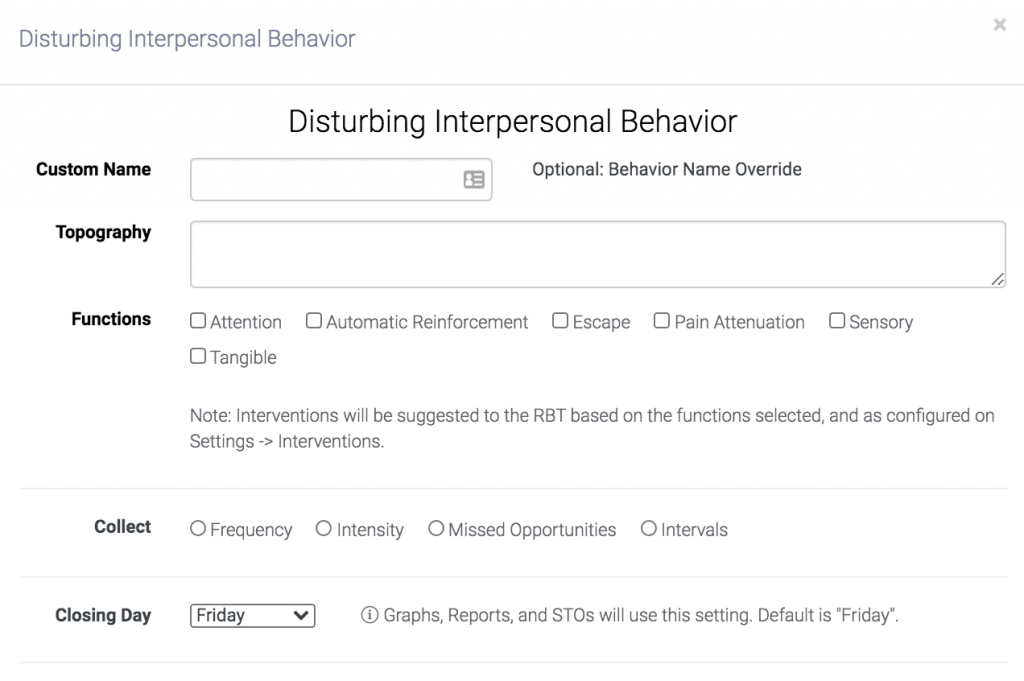
5. On the STO(s) & LTO Reduction Configuration section, you can leave the Reduction Units and Amount at its default settings. At the target Reduce By amount numeric field, enter 100%. Enter the first STO start date, as well as all the other necessary information for this section.

6. At the Baseline(s) section, add the baseline dates that appear in the initial assessment(s).
7. Then scroll down at the bottom of the screen and click “ SAVE & UPDATE STOS.”It will create a Maladaptive Behavior with one STO only.

8. Once you have added the maladaptive behavior, click on ADD LTOs. By clicking add LTO will add a new LTO after the last STO. You may add as many LTOs as you want.

9. Once the LTOs are added in, you can now remove all STOs.

10. You can edit the start date of the LTO as well as the duration and other settings, by clicking Not Started.

11. Change the initiating date by clicking Initiate Date. Changing the duration setting will change all LTO from this LTO going forward, to the same setting. This will also override the Mastery Expected By and other settings.


12. This will now recalculate all LTOs. For the example below changed the start date to Oct 12th, 2020, and the duration amount to 3 months.
 Note: You can also edit each of the LTOs, individually.
Note: You can also edit each of the LTOs, individually.
--------------------------------------------------------------------------------------------------------------------------------------------------
Asignar una conducta maladaptativa solo con objetivo a largo plazo
1. Desde la pantalla principal del cliente, selecione la pestaña de maladaptativos.
2. Asignar la conducta maladaptativa con un solo objetivo a corto plazo (STO). Seleccione asignar comportamiento maladaptativo (Assign Maladaptative Behavior).

3. En la pantalla emergente de Assign Maladaptive Behavior, seleccione la conducta maladaptativa que desea agregar.

4. Una ventana se abrirá con el formulario que debe llenarse para una conducta maladaptativa. Puede personalizar el nombre de la conducta maladaptativa. En el cuadro de texto para topografía. Escriba la topografía descrita en la evaluación. Seleccione la función o funciones de esa conducta. Luego, seleccione el tipo de datos que serán recolectados.
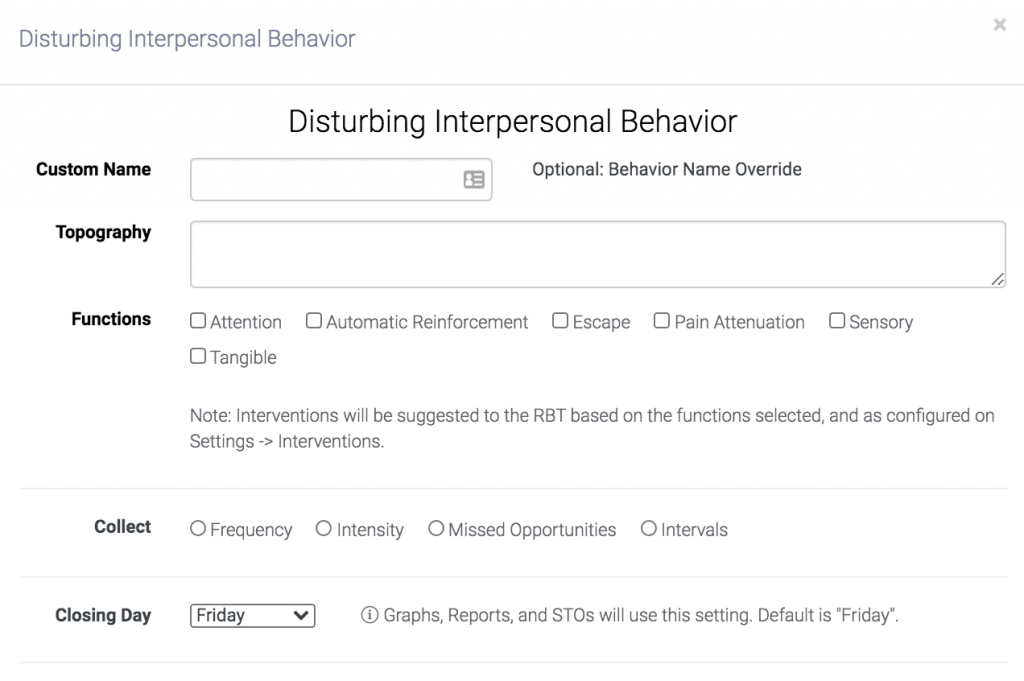
5. En la sección de configuración de los objetivos a corto y largo plazo, puede dejar la unidad de reducción y la cantidad con su configuración predeterminada. En el campo numérico de reducir monto, ingrese 100%. Ingrese la fecha del primer STO y toda la información necesaria de esta sección.

6.En la sección de linea base, añada las fechas de linea base que aparece en la evaluación inicial.

7. Luego, desplácece hacia abajo y haga clic en SAVE & UPDATE STOs. Eso creará una conducta maladaptativa con un solo objetivo a corto plazo.
 8. Una vez añadida la conducta maladaptativa, haga clic en Add LTO. Hacer clic en Add LTO añadirá un nuevo objetivo a largo plazo después del último STO. Puede añadir tantos LTOs como desee.
8. Una vez añadida la conducta maladaptativa, haga clic en Add LTO. Hacer clic en Add LTO añadirá un nuevo objetivo a largo plazo después del último STO. Puede añadir tantos LTOs como desee.
 9. Una vez añadidos los LTOs, puede eliminar todos los STOs.
9. Una vez añadidos los LTOs, puede eliminar todos los STOs.

10. Puede editar la fecha de inicio del LTO asi como la duración y otras configuraciones haciendo clic en Not Started.

11. Cambie la fecha de inicio haciendo clic en el calendario de Initiation date. Cambiar la configuración de duración cambiará todos los próximos LTO a la misma configuración. Esto sobreescribirá el Mastery Expected By y otras configuraciones.


12. Esto recalculará todos los LTOs. En el ejemplo de abajo, la fecha de inicio fue cambiada al 12 de octubre de 2020 y su duración a 3 meses.

También puede editar los LTOs de forma individual.
