Authorization Units / Autorización
Here are the steps on how to add authorizations:
- From the client’s main screen, select the Authorizations tab.
- Click on ADD NEW CLIENT AUTHORIZATION.
Some payers assign case IDs to authorizations and sometimes if authorizations are reviewed and modified they can have a review ID to.
Those are optional fields and are only for your records if they are provided by insurance
- On the pop-up screen, select a status, and enter the required information, which are Case ID, Review ID, and PA Number.

- Specify the duration or dates.
- Enter the authorized units per billing codes or grouped.
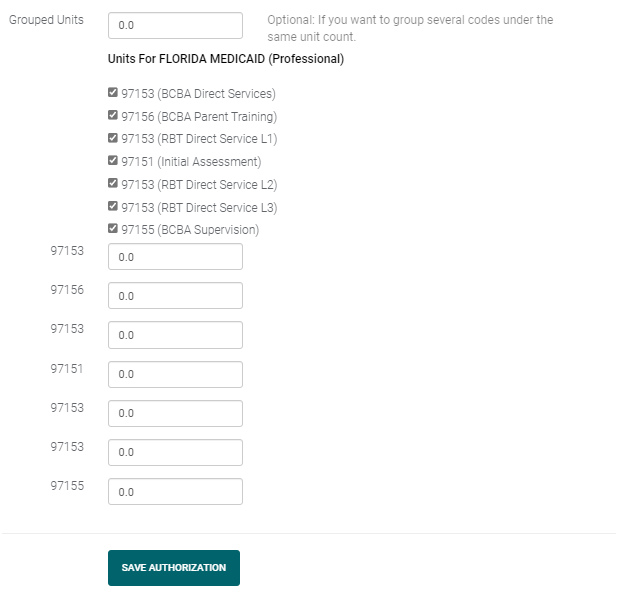
- Click SAVE AUTHORIZATION.
The authorization will be created and will appear under the Active Authorization list.
To Group Billing Codes in the Authorization:
Sometimes, you will need to group billing codes to track them accurately. This is done by only selecting the billing codes that should be tracked together and entering the number of units in the Grouped Units field.

To Archive an Authorization:
- On the authorization screen, find the authorization you want to archive.
- On the actions column, click the Archive button.

- Click OK, a confirmation prompt.
The authorization will then be archived and will appear on the archived list.
To unarchive the authorization, just click on the Unarchive button.

The authorization will be moved back to the Active List.
Expiration
When a client’s authorization is close to expiring, a series of reminder emails will be sent. The first email notification will be sent 1 month before the client authorization expires. Another one will be sent 3 weeks before expiration, then 2 weeks,10 days, 5 days, 24 hours. The last email will be sent on the day the client authorization expires.
The image below shows an example of an email sent 10 days before the authorization expires.

Autorización
Antes de configurar la autorización, por favor asegúrese de que los códigos de facturación esten correctamente configurados. Si estos códigos de facturación no están correctamente configurados bajo el sistema, no descontará automáticamente las unidades restantes.
Para configurar los códigos de facturación, consulte aquí.
Aquí estan los pasos de como agregar autorizaciones:
- En la pantalla principal del cliente, seleccione la pestaña autorizaciones.
- Haga clic en añadir nueva autorización de cliente (Add New Client Authorization).

3.En la pantalla emergente, seleccione un estado, y introduzca la información requerida, ID del caso, ID de la revisión y número PA.

4.Especifique la duración o las fechas.
5.Introduzca las unidades autorizadas por códigos de facturación.
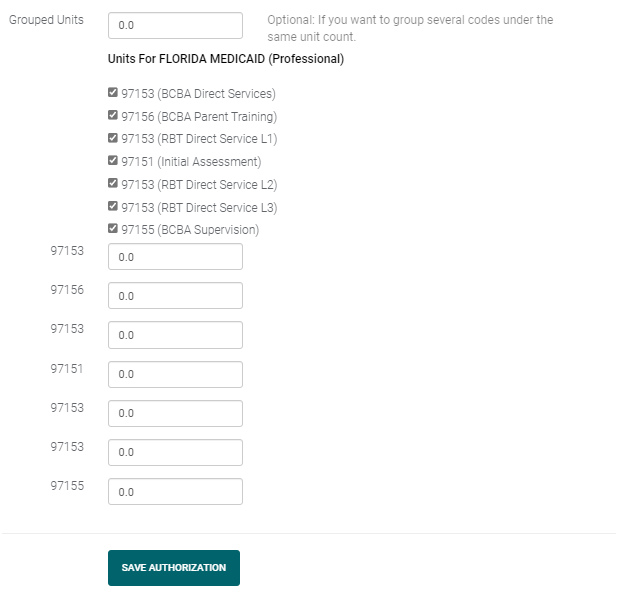
6.Haga clic en guardar la autorización.
La autorización se creará y aparecerá en la lista de autorizaciones activas.
Agrupar códigos de facturación en la autorización:
Sometimes, you will need to group billing codes to track them accurately. This is done by only selecting the billing codes that should be tracked together and entering the number of units in the Grouped Units field.

Para archivar una autorización:
- En la pantalla de autorización, busque la autorización que desea archivar.
- En la columna de acciones, haga clic en el botón archivar
 3.Haga clic en OK, y se le pedirá confirmación.
3.Haga clic en OK, y se le pedirá confirmación.

La autorización volverá a la lista activa.
Vencimiento
Cuando la autorización de un cliente esté a punto de vencer, se enviará una serie de correos electrónicos de recordatorio. La primera notificación por correo electrónico se enviará 1 mes antes de que expire la autorización del cliente. Otro se enviará 3 semanas antes del vencimiento, luego 2 semanas, 10 días, 5 días, 24 horas. El último correo electrónico se enviará el día en que expire la autorización del cliente.

